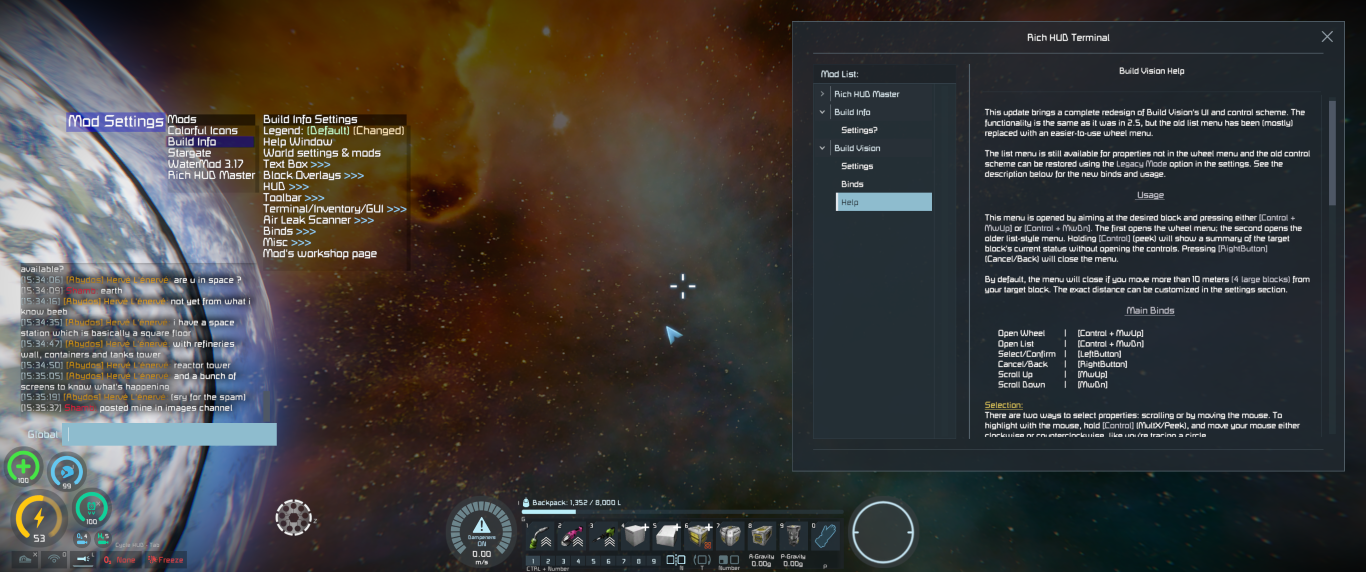¶ Buildinfo and Buildvision
¶ Buildinfo:
buildinfo is a mod which is used to display pertinant information about certain blocks.
there are different sets of information displayed depending on client settings.
the standard information display shows general information for blocks. you can get information on any block by placing a block on your hotbar
from the G menu, then pressing the button on your hotbar as if to build the block.
this buildinfo display will change depending on what tab presses you have done. it will either be on the right side or left side.
the specialized overlays are covered in the next section
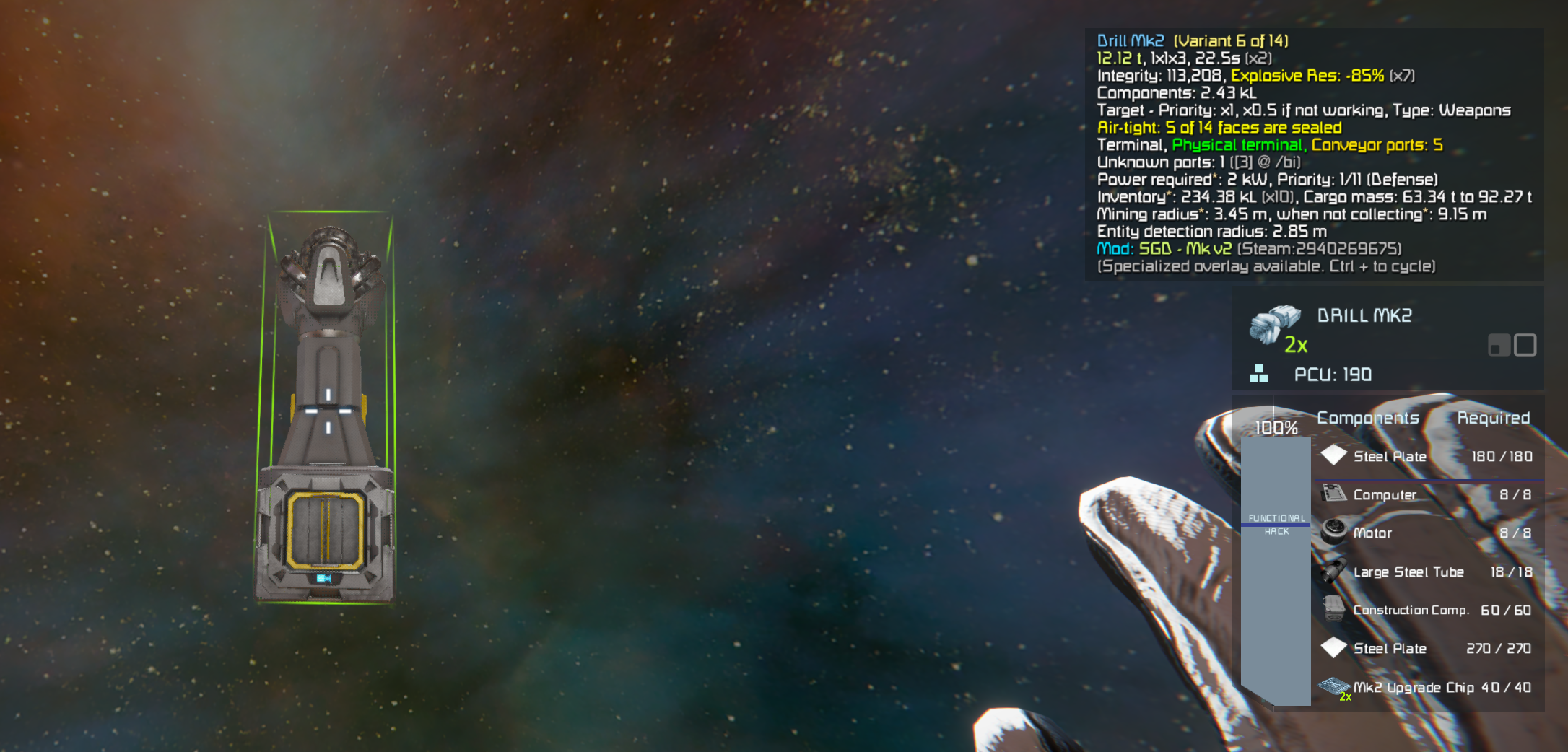
¶ Overlays
build info has block info overlays, you can cycle through the various overlays by pressing ctrl+ on your keyboard.
these overlays are especially useful when planning tool placement as they will show the working areas for the tools.
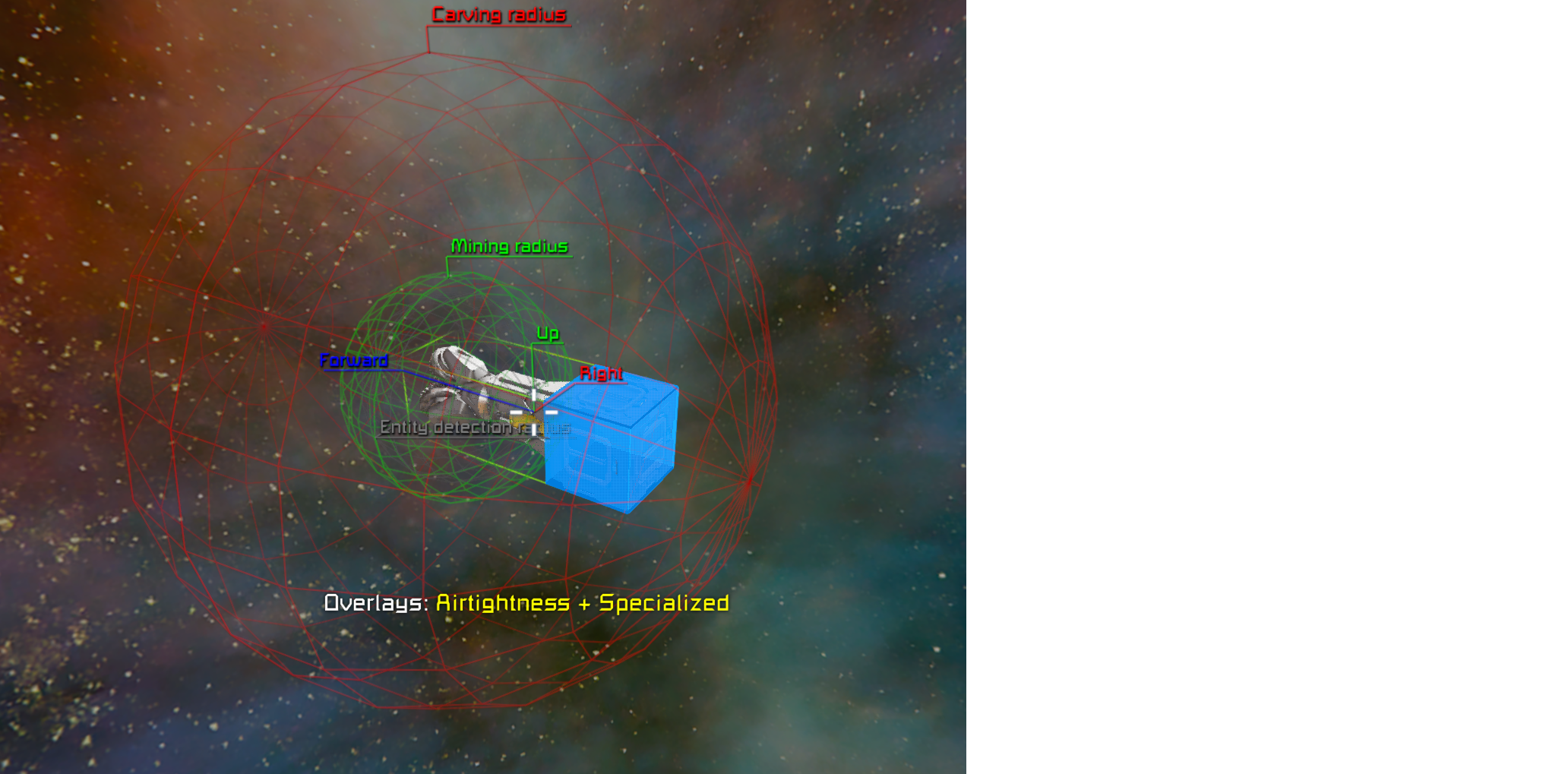
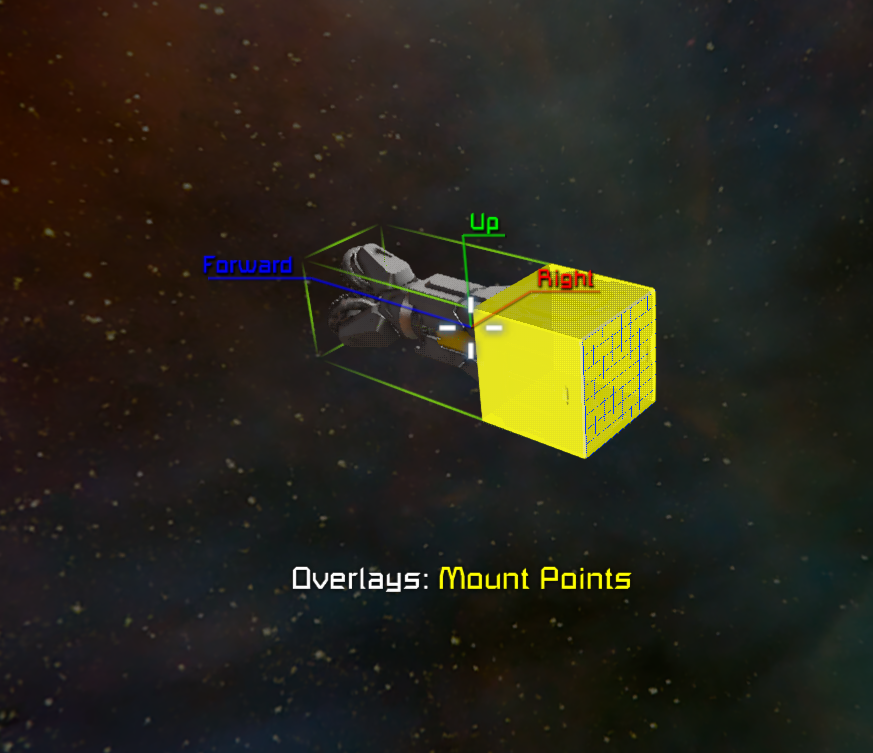

¶ Hotbar:
buildinfo will also show you the contents of your hotbar showing which button commands you have assigned to which buttons,
this is especially helpful if you use program block commands as it will also show the commmand which is sent to the program block.
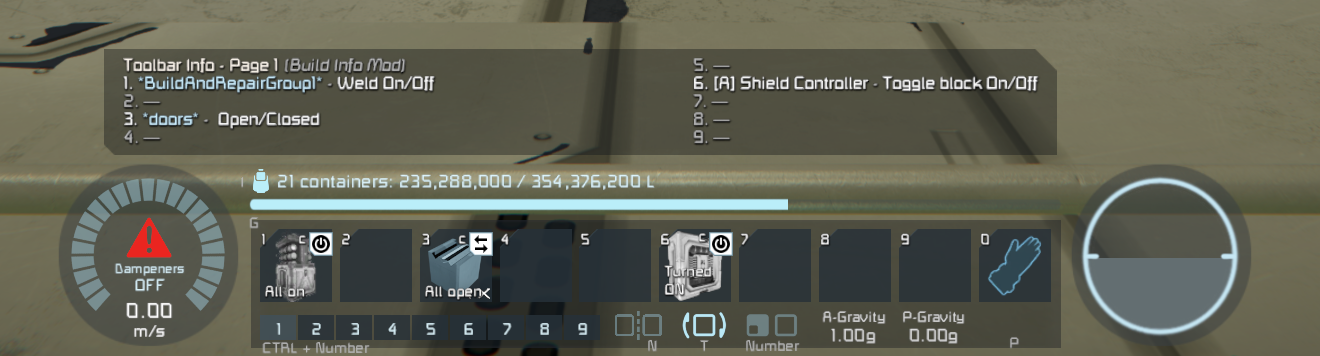
¶ BuildVision:
Build vision is a mod that allows you to access control panel settings on functional blocks such as lights without having to access a control panel.
to access the build vision menu you simply highlight the block with your welder in your hand and use either ctrl+mousewheel up
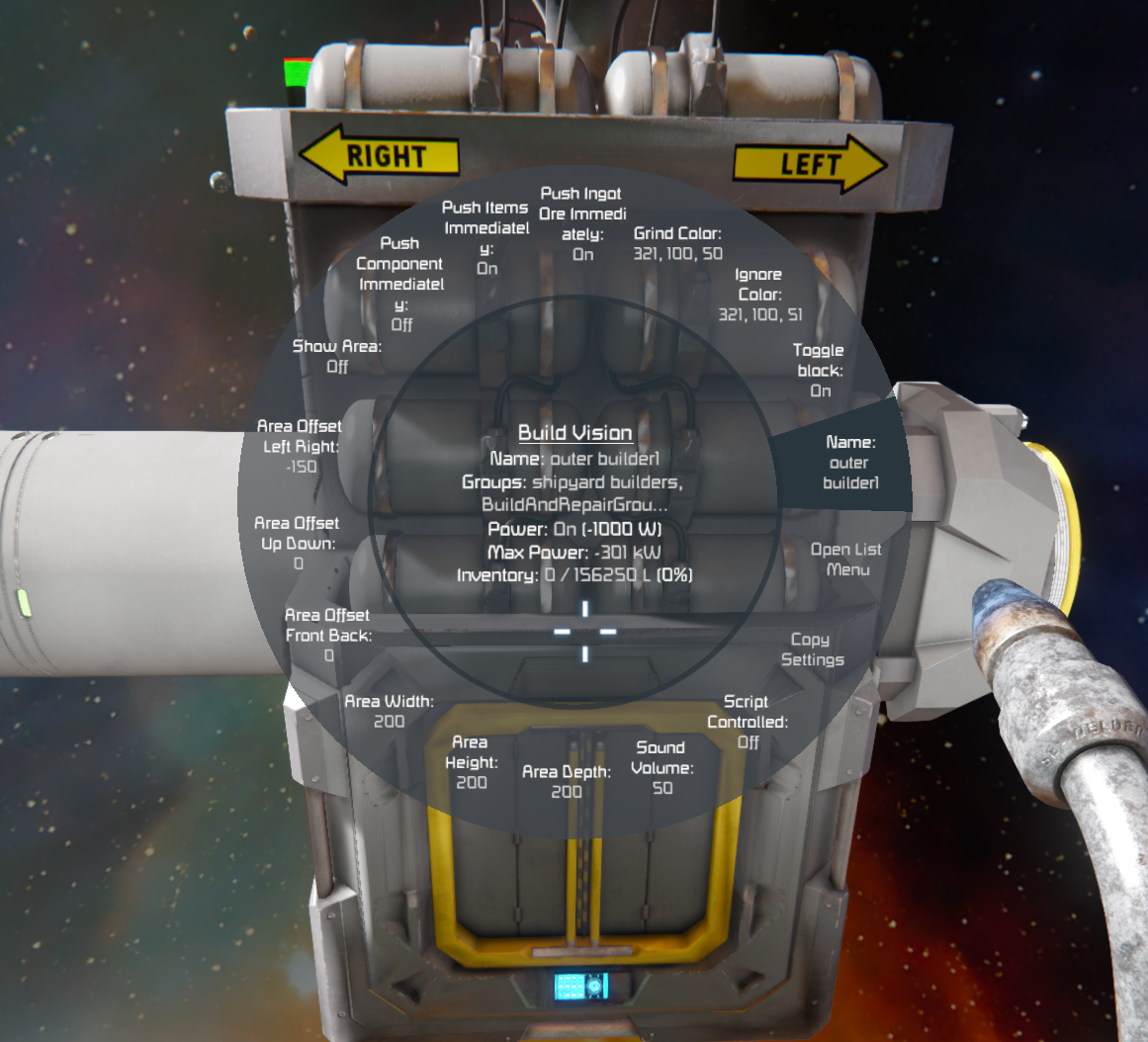
or ctrl+mousewheel down
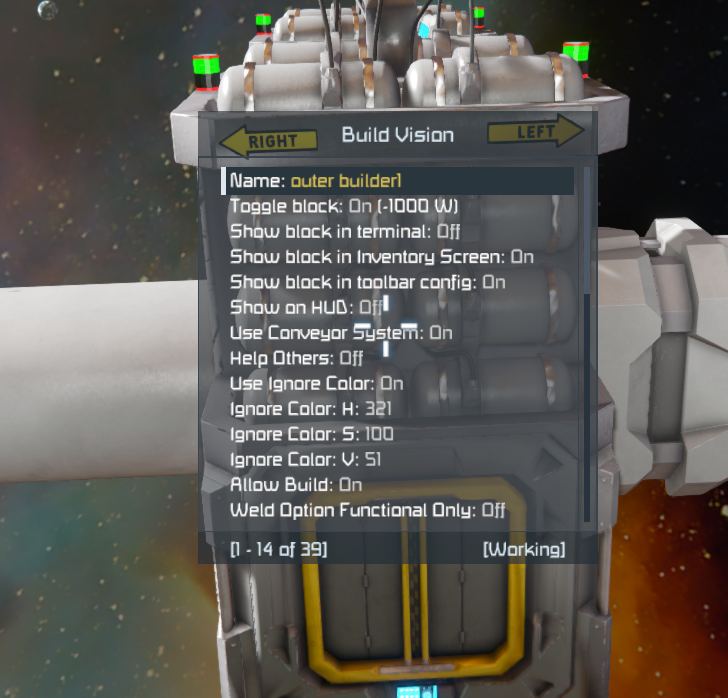
you can change settings by scrolling to the setting you wish to change, and left clicking
numeric settings can be adjusted by scrolling up or down with the mousewheel, using shift and control keys to control how fast the scroll adjusts
or by left clicking, pressing enter and entering a specific number, then pressing enter again to set it.
on/off settings are simply toggled using left click.
¶ copying/pasting settings
if you have multiple blocks that share the same settings you can copy settings from one block and paste them to another.
this is especially useful when changing settings on lights, which don't have their own control panels
- simply highlight the first block and open the buildvision menu, then press insert to highlight all settings, then PageUp to copy.
- then highlight the second block, open the build menu and press PageDown to paste the settings into the second block.
you can paste the same settings to mulptiple blocks by completing step 2 on the additional blocks.
Additional info and help can be found by pressing enter then F2